Important: This template requires the latest version of Bricks Builder. Please make sure your theme is updated before continuing.
Before using this template, please deactivate any checkout-related plugins to prevent potential conflicts.
1. Install Required Plugins
1. In your WordPress dashboard, go to Plugins → Add New.
2. Install and activate the following:
– WooCommerce
– WooCommerce PayPal Payments (Optional, but it works with the default layout)
– WooCommerce Stripe Gateway (Optional, but it works with the default layout)
2. Configure Bricks Builder Settings
Step 1: Enable Code Execution
1. Go to Bricks → Settings → Custom Code
2. Scroll to the Code Execution section
3. Enable the checkbox: Enable Code Execution
4. Under User Roles Allowed to Execute Code, make sure Administrator is toggled ON
5. Click Save Settings
Note: Only users with the enabled role (e.g., Administrator) can execute custom code in Bricks.
Step 2: Enable WooCommerce Elements
1. Go to Bricks → Settings → WooCommerce
2. Enable: Bricks WooCommerce “Checkout coupon” element and WooCommerce “Notice” Element
3. Click Save Settings
3. Create the Checkout Page
- Go to Pages → Add New.
- Name it “Checkout” (or something appropriate)
- Edit the Checkout page in Bricks
- Paste the shortcode: [ woocommerce_checkout ] (remove the space) in the page
- Save the page
4. Configure Checkout Page
- Go to WooCommerce → Settings → Advanced
- Under “Page setup”, set your Checkout page as the official WooCommerce Checkout page
- Save the changes